Typeface Academy
Getting started with Typeface
Welcome to Typeface! This guide covers how to start creating in Typeface, from using your first template to scaling end-to-end content workflows.
Category
Create
Channel
Social, ads, emails, blogs, and more
Metrics
Content velocity
This is for
Marketing, Sales, Design, HR
Goal
Start using Typeface to create personalized content faster
What is Typeface?
Typeface is the generative AI platform for enterprise content creation. By combining foundational generative AI platforms with our brand-personalized AI, everyone can quickly produce on-brand content directly within their preferred apps and workflows.
Any business from startups to Fortune 500 companies can craft diverse multimodal content (text, images, and beyond) tailored to each audience, geography, and channel.
Here’s a glimpse at what you can create in Typeface:
Ad copy and images for your next campaign launch
Product descriptions and photos for your digital catalog
Lifestyle or eCommerce content for Instagram
Inspiration for good blog images and headlines for A/B testing
Job posts and employee comms in your brand voice and style
If you’ve just signed up for a new Typeface account and are getting started with using AI for marketing, follow along with the seven steps in this guide. This will give you a complete understanding of how to use generative AI on Typeface to supercharge your marketing efforts. And if you’ve already spent time using Typeface, choose the step that best fits your needs.
Getting started with Typeface
Set up your Brand Kit
Set up your audiences
Create from a template
Upload brand assets
Refine your content
Scale content with Feeds
Manage and search for content
Set up your Brand Kit
The first step to creating personalized content is teaching Typeface about your brand. You can do this in your Brand Kit.
Let’s start with your brand voice. There are two easy ways to share your brand’s values and tones. You can choose to either:
Share your homepage URL or a content sample using the “Detect Voice” feature. Typeface will automatically learn your brand voice based on your content
Copy & paste the brand guidelines of your existing style guide directly into Typeface
Next up, add your brand colors. You can also train an image style for visual consistency in your image outputs (available on the Enterprise plan). Upload 10-15 images that have the same visual theme and then click “Train.”
Finally, you can select a default language and add rules (words to avoid or replace) for your content generation.
Learn more about brand voice and image styles.
Set up your audiences
After you’ve set up your Brand Kit, it’s time to create saved audience profiles. This helps you tailor your content to specific audiences.
An audience is based on age, gender, interests, and spending behavior. For example: you can define an audience of young working professionals who prefer time-saving meals and are budget-conscious. All saved audience profiles are available to everyone on your shared team.
Learn more about audiences and data integrations.
Create from a template
AI templates for content creation allow you to generate content for specific use cases and channels. Choose one from the template library and fill out the required steps.
Tips when using a template:
Choose your brand kit, audiences, language selection, and more under the template’s settings
For templates that create images, click on the generated image to see additional image variations
After you generate content, you can access your initial template inputs under Prompt History
Learn more about top templates: Blog Post, YouTube Blend, Web Blend, and Image Studio.
Upload brand assets
Brand assets consist of your company’s products, graphic icons, documents, and more. Image assets (PNG, JPEG, and WEBP) can be used with AI-generated scenes, while text assets (PDF and Word) can be repurposed by AI into social posts, emails, and blogs.
Assets are stored within your individual projects in the “Assets” tab.
Learn more about assets.
Refine your content
Once you’ve generated content on your document, you can easily polish it up using AI. Highlight any paragraphs and click the magic wand to open an in-line AI writing assistant. Click on any image and choose “Edit image” to access a suite of AI image editing tools.
Learn more about Generative Refine.
Scale content with Feeds
Feeds help you 10x your content by producing multiple documents at once. Within your project, click on the “Create” button and choose a “Feed.”
Now as you fill out your template, you’re able to select multiple audiences, languages, and more. This helps you tailor and experiment on content for different markets by generating several pieces of content at the same time. You can even fill out multiple templates before you generate.
Manage and search for content
As you generate more content, projects help you stay organized. Many teams choose to create one project per campaign or channel. From the Projects page, click on “+ New Project.”
Typeface also has a powerful AI search feature that intelligently understands your content. Simply go to the search bar at the top left of your homepage. Any piece of content with the Typeface logo in the top right corner has been generated by Typeface.
Try it out
Sign up or log in to Typeface to start using AI for marketing content creation today. Keep this guide handy as you create and evolve your content workflow in Typeface. You don’t need to get through everything in this list in one sitting. Come back to try new features as you continue your creative journey!
FAQs
What user permissions are needed to edit the Brand Kit?
Users who have Owner access can edit the Brand Kit. You can manage permissions on the Members page.
What content safety and responsible AI measures does Typeface implement?
Typeface is designed to meet enterprise safety needs with strong controls, guidelines, and monitoring to mitigate misuse. Your prompts, data, and outputs remain private with no sharing with third parties or models. Learn more.
Can I try Typeface for free?
Yes, you can sign up for a 30-day free trial of Typeface.
Need more help? Contact support@typeface.ai.
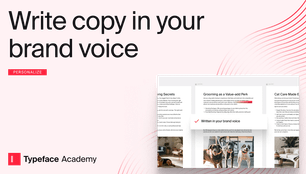
Next Article
Write copy in your brand voice
Typeface learns your brand guidelines to ensure all copy has a cohesive company voice — no matter which team member wrote it. This guide shows you how to set up your brand voice for AI content generation.
Read more