Typeface Academy
Preserve channel-specific voices
Typeface lets you create and maintain unique writing styles for different channels and authors. This guide covers how to train and apply these custom voices.
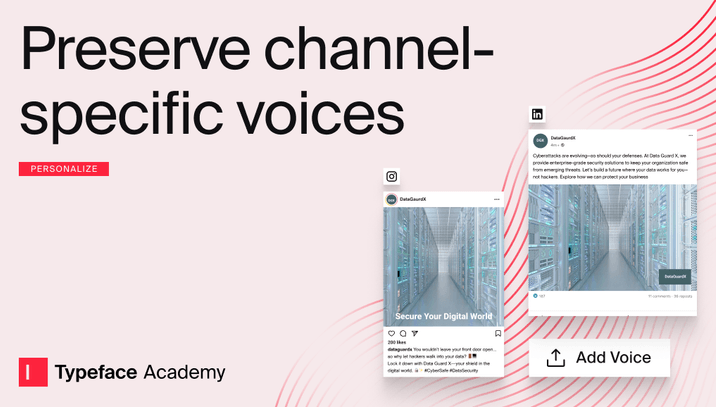
This feature requires users to have the Enterprise plan. Contact sales to learn more.
What are voices
Voices are trained profiles that capture specific writing styles from channels or authors. This lets each platform maintain its distinct personality - like casual for Instagram and professional for LinkedIn - while preserving authentic and individual writer voices to build your brand.
Common examples of voices include:
Blog voice
LinkedIn social voice
Instagram social voice
Meta ads voice
CEO voice
CMO voice
Specific author voice for LinkedIn
Specific author voice for blogs
...and many more.
Voices are found under the Brand Kit. All voices complement your existing brand style guide (values, tones, and rules) by deepening your content personalization by channel and author.
Training a voice
To create a custom voice, you'll need sample content that represents that writing style. Below are the requirements for training materials:
Long-form content (e.g. long emails, blogs, press releases): We recommend sharing 15,000 words or more. This ensures there is enough content to train the models, even after our system cleans and removes certain sections like footnotes which do not contribute to the overall writing style.
Short-form content (e.g. Meta ads, LinkedIn social posts): We recommend sharing 10 examples or more. There is no set requirement on the number of words needed. You can share examples in the same file, and Typeface will determine where one example ends and the next example starts.
Here are the steps to train a voice:
Go into Brand Kit and scroll to ‘Voices’
Click on ‘New Voice’
Specify the content type under 'What type of content are you training on?'
Specific the language of your training materials
Click on ‘Add Voice’
Select your documents or insert a URL with the training materials. For URLs, you can insert multiple URLs or share a single main page URL (like a blog homepage) and Typeface will analyze all linked pages within that site
If more words are required for training, you will be prompted to add more training materials
Click on ‘Train’
Training typically takes a few minutes for short-form content (e.g. a social voice) and 2-3 hours for long-form content (e.g. a blog voice). You’ll receive an email when training is completed. At any point post-training, you can attach additional content and re-train the voice.
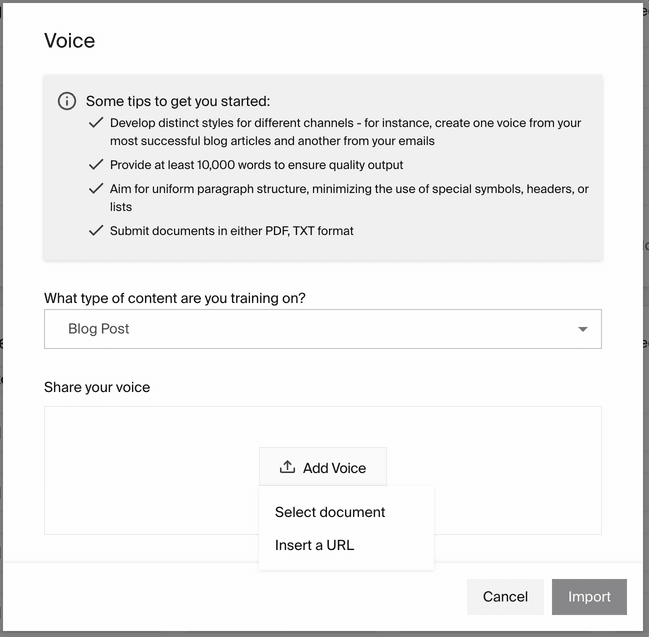
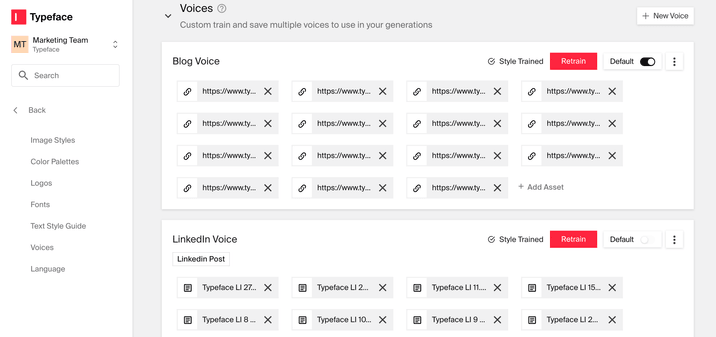
Tip
Tip
For best results, train the voice are on a variety of subjects. For example, an insurance company can train with content about pet insurance, life insurance, catastrophe insurance, etc.
Applying a voice
Once your voice is ready, you can start creating content with it in Typeface. When applying the voice, make sure the language of the output is consistent with the language you trained on (e.g. English).
Tip
Tip
Voices trained on long-form content work well for any type of writing. However, if you trained a voice using short-form content (e.g. LinkedIn posts), it's best to use it only for the same content type. For example, only use your LinkedIn voice when making new LinkedIn posts.
Here are the steps to apply a voice:
Open a document within any project
Click on ‘Create from a template’
Open a template related to the trained voice
Click on the template’s ‘Settings’
Select the brand kit with your newly trained voice
Click on ‘Expand to view Brand kit details’
Select your trained voice
Click ‘Apply settings’
Then complete the rest of the template’s steps. When you are ready, click ‘Generate’ and see if the output matches your trained voice.
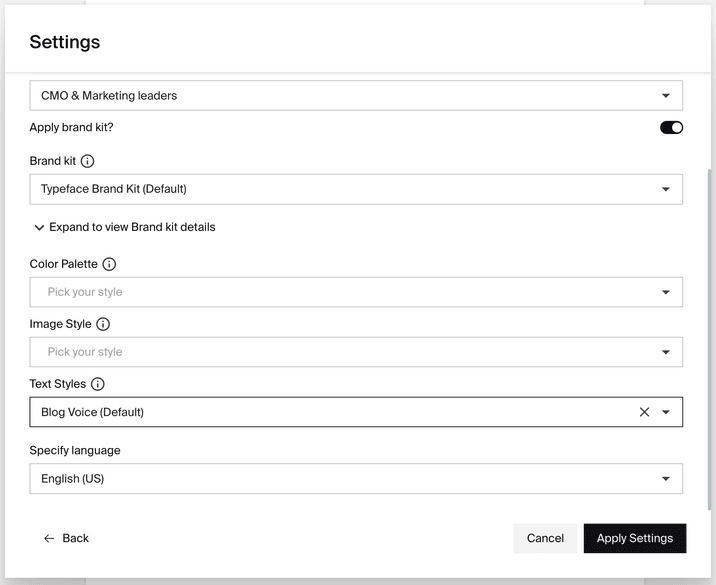
Tip
Tip
Each brand kit allows you to select a voice as the ‘Default voice.’ To achieve this, you can turn on the ‘Default’ toggle next to the training button.
Try it out
Get started on training and applying voices. To learn the topics covered in this guide, try out the following:
Choose a channel or author to train a unique voice profile on
Train and apply the new voice using the instructions above
Compare outputs with and without the trained voice
Using voices is the best way to improve your content in Typeface. For even better results, try the Document Transform template to add more context from your existing materials.
FAQs
Can I apply multiple voices at the same time?
Currently you can only use one individual voice at a time.
Can I train a non-English voice?
If you are training a non-English voice, ensure that same language is selected under languages when generating content.
Need more help? Contact support@typeface.ai.