Typeface Academy
Manage your Typeface Organization
Typeface lets you customize your account to fit the security policies and license management process of your business. This guide covers how to set up your company’s Typeface account for security and collaboration.
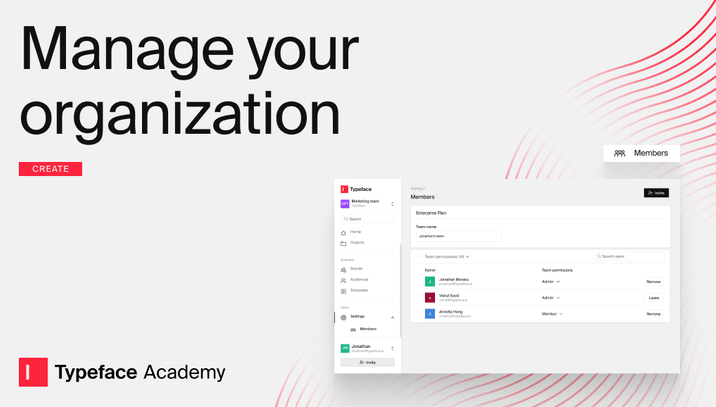
Organization and team overview
Typeface users who are on the Enterprise Plan have access to the organization and team structure. By default, you start with a single team. As an admin you can add additional teams within your organization.
Organization: An organization is your umbrella of your Typeface instance. It can contain multiple teams, members and feature settings. Certain feature settings such as a library, brand kit, audiences, or connectors are shared across all teams.
Team: A team is a collection of members, generated content, and resources within a Typeface organization. A team helps companies with many business units, sub-brands, or clients add structure to their Typeface organization.
Tip
Tip
Within each team, users can create projects. Projects are used to organize documents and generated content.
Structure your organization and teams
Setting up your team structure before you provision new users lets you choose where these new users will collaborate. Here are three common ways to structure your team:
Single team: A single team structure mainly relies on projects to organize collaboration and content. This is suitable for smaller organizations that are not on an Enterprise plan and cannot create additional teams.
Multiple teams: A multiple teams structure allows larger organizations with separate business units to operate independently. It’s also useful for agencies that want to stay organized with one team per client.
Company-wide team & multiple teams: A company-wide team complements the multiple teams structure with an additional team everyone has access to. This way users are not completely siloed in their business unit and can leverage company-wide documents.
Tip
Tip
The default team provided for all new users is best used as a personal environment to experiment on new content ideas. Remember to switch over to your main team to collaborate with your teammates.
Creating a new team
Once you’ve determined your team structure, it’s time to create a new team. Here are the steps to create a new team:
Select your user profile in the bottom left corner
Select “Manage your Org”
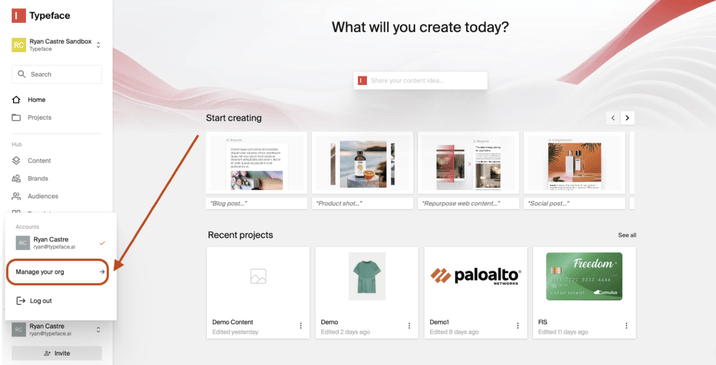
Navigate to “Teams” in the navigation bar
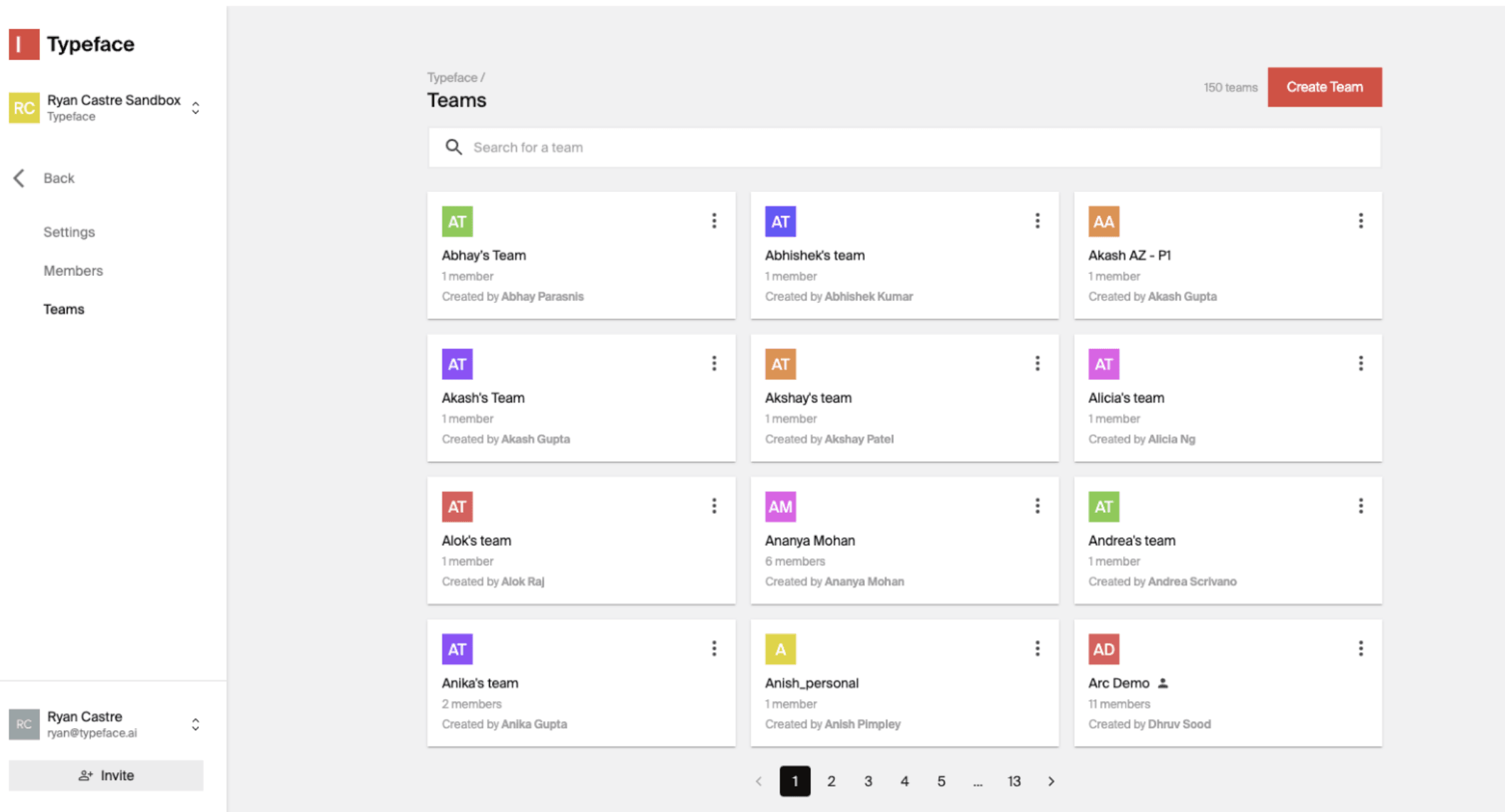
Select “Create Team”
Input the Team Name and then click “Create”
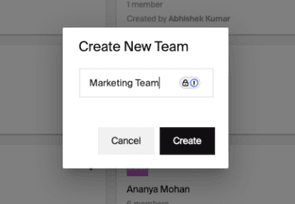
Tip
Tip
Assign at least two admins per team to ensure there is back up in case one is unavailable. It is best practice to assign department managers as an admin for their team.
Invite team members to Typeface
Now that you’ve created a team, it’s time to collaborate with your team members and get the most out of Typeface. You can invite team members from the Members section under Settings.
Role-based access control (RBAC) allows an administrator of Typeface to grant business users access to only the resources and functionality required by on their role within the organization, ensuring that users only have access to what is needed to complete their tasks.
Typeface assigns each user to an Organization user role and a Team user role.
An Organization user role is defined at the Organization level and can offer the ability to manage Organizations and Teams.
A Team user role is defined at the Team level. It determines permissions within the content of that team.
Below are the permissions for Organization Members and Admins within the same org:
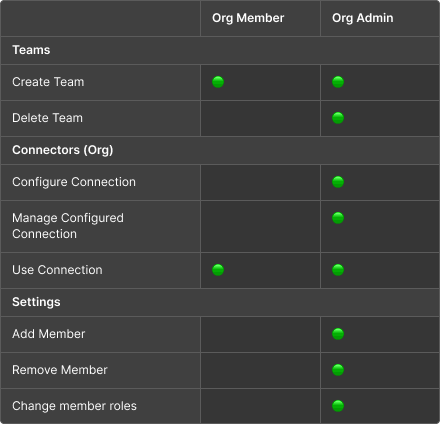
Below are the permissions for Team Members and Owners in the same team:
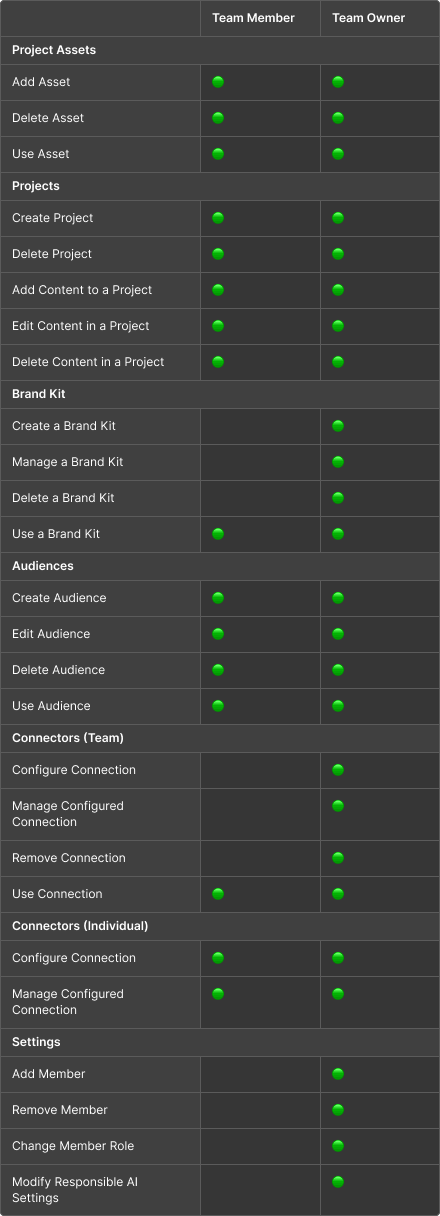
Besides the above roles, the Typeface Support role is used by Typeface employees to assist enterprise customers with managing their Typeface organization and teams for content generation. When a Typeface employee is added in the support role, it gives them access to browse the organization and teams settings, diagnose issues, and make necessary changes to ensure smooth operation. This role is strictly scoped to support-related activities and follows security best practices to maintain customer data integrity and privacy.
Set your team up for success
Once your teammates sign up for Typeface, you’re ready to start creating content together. Here are a few tips for a smooth onboarding:
Getting started with Typeface on Typeface Academy shows you all the basics you need to know to create personalized content in Typeface
Typeface Academy is a great resource for learning how to use the different features in Typeface.
Sign up for office hours to chat 1-on-1 with a product expert.
FAQs
What user permissions are needed to edit the Brand Kit?
Users who have Owner access can edit the Brand Kit. You can manage permissions on the Members page.
What content safety and responsible AI measures does Typeface implement?
Typeface is designed to meet enterprise safety needs with strong controls, guidelines, and monitoring to mitigate misuse. Your prompts, data, and outputs remain private with no sharing with third parties or models. Learn more.
Does Typeface provide Single Sign-On (SSO) functionality?
Yes, Typeface offers SSO for Enterprise plan users. Essentials and Teams plan users can use MFA to protect their account.
Need more help? Contact support@typeface.ai.
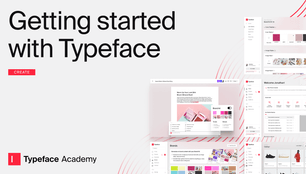
Next Article
Getting started with Typeface
Welcome to Typeface! This guide covers how to start creating in Typeface, from using your first template to scaling end-to-end content workflows.
Read more