Typeface Academy
Ideate using visual inspiration
Typeface's Visual Inspiration Studio lets you create and ideate visually rather than from prompts. This guide shows you how to generate on-brand images from curated inspiration or your own visual references.
How to access Visual Inspiration Studio
Start from the homepage or a new document
Click on "Image Studio" to launch Visual Inspiration Studio

Tip
Tip
Before creating and editing images, set up your Brand Kit to train on your brand image styles, asset library, and audiences to ensure brand consistency.
Import or select inspiration images
Option A: Browse the Curated Gallery
Visual Inspiration Studio offers thousands of high-quality images across various product categories, scenes, and compositions to jumpstart your creative process.
Use the search bar to find inspiration images by typing keywords (e.g., "perfume on a beach")
Browse categories using the horizontal navigation menu (Studio Shot, Flat lay, Lifestyle, etc.)
Click on an image that aligns with your creative vision to select it
Click "Next" to proceed to customization
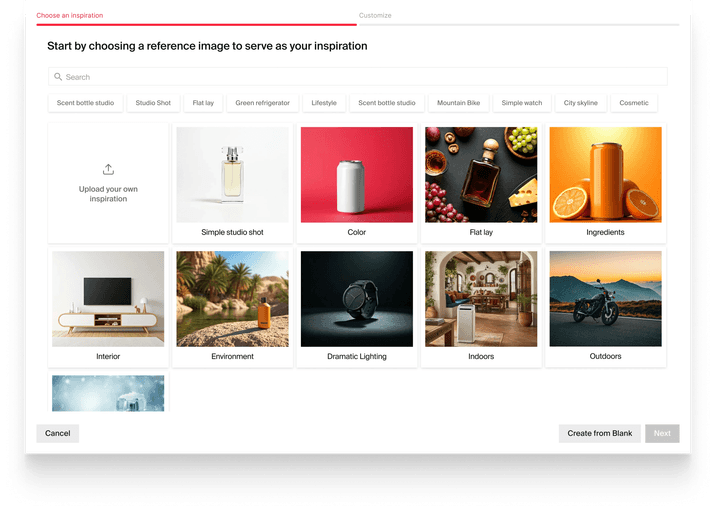
Tip
Tip
If you like a particular image, hover over it and click "Find similar" to discover related compositions and styles.
Option B: Import your own images
If you already have reference images you'd like to use:
Click "Upload your own inspiration" in the gallery view
Select an image file from your computer
Once uploaded, Typeface will automatically display your image and suggest similar compositions from the gallery
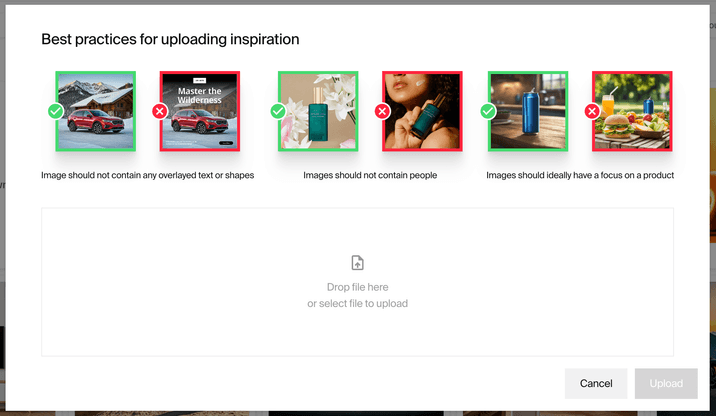
Add your product to the scene
Visual Inspiration Studio allows you to easily add your products into the selected inspiration scene:
Click on “Select product” under the "Asset" section
Choose from your uploaded products or click "Add asset" to add a product image
Once selected, drag and resize your product over the placeholder product in the inspiration image
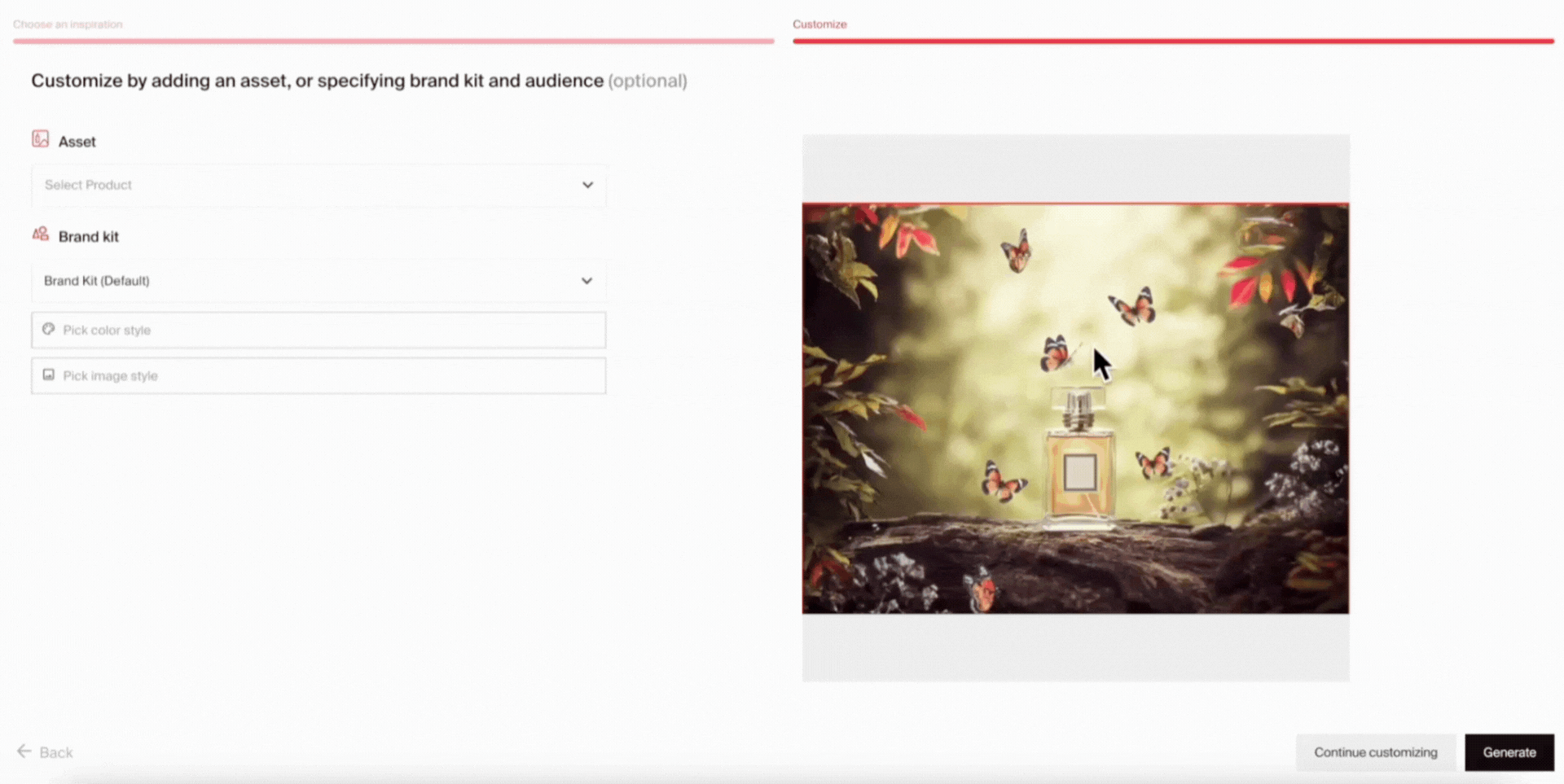
Customize to your brand and audience
Tailor the image to match your brand's visual identity:
In the "Brand Kit" section, select your brand kit from the dropdown menu
Select your brand’s color style
Select your brand’s image style
Adjust audience settings if you want to target specific demographics
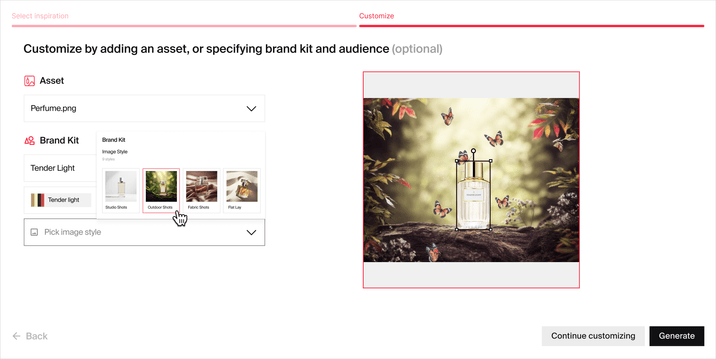
Edit and export your image
After you click "Generate," Typeface will produce multiple variations that combine your inspiration, product, and brand elements.
You can further edit and download your images in PNG, JPEG, or WEBP. If you plan to do further editing in software like Photoshop, you can download your image as a .PSD file, preserving all layers for easy adjustments.
Try it out
Get started on ideating with Visual Inspiration Studio. To learn the topics covered in this guide, try out the following:
Search for inspiration in Visual Inspiration Studio
Customize the image based on your brand and product
Download the image to further edit or use in your campaigns
FAQs
Where are the pre-generated images from?
All images are made in Typeface based on our experience working with top brands. They are a source of quick inspiration and a starting point for your own personalized images.
What are some best practices to ensure content quality?
Make sure to stay within the same product category of the inspiration image you pick (e.g. don’t overlay a bottle over a car).
Can I upload lifestyle images as inspiration?
Yes, Typeface can generate variations that are inspired from your lifestyle images without products.
Need more help? Contact support@typeface.ai.