Typeface Academy
Build and automate content workflows
Typeface’s Content Management Workflows help streamline collaboration, reviews, and publishing. This guide covers how to create your first workflow and automate task assignments, status notifications, and more.
This feature requires users to have access to the Enterprise plan. Contact sales to learn more.
Workflow permissions
While all users on the Enterprise plan can use workflows, only Team Owners have permission to create and edit workflows. View this guide on how to manage your team organization within Typeface.
Build a custom workflow
Start by creating a workflow that matches your team’s content lifecycle. To build a custom workflow, go to Workflows under the Settings menu.
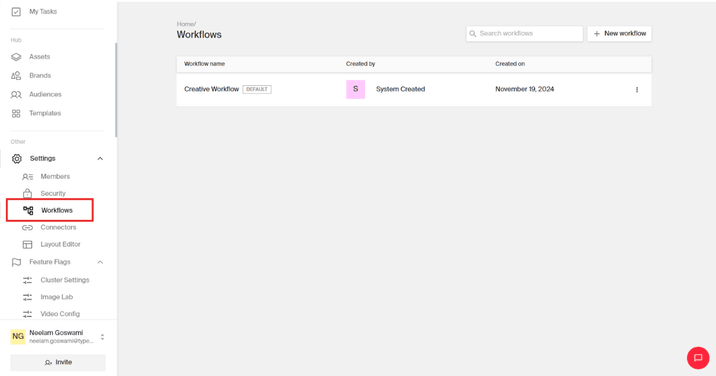
Typeface provides a default workflow that can be customized to match your team's processes. You can either modify this default workflow or build a new one for your team. To create a new workflow, click on ‘ + New workflow’ and name your workflow.
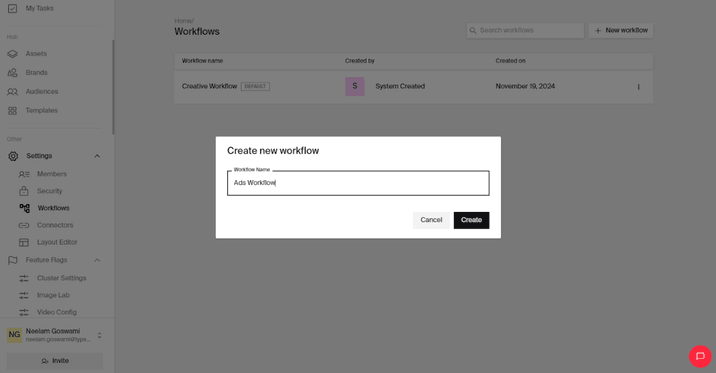
To customize your workflow, edit the workflow statuses to match your process. You can rename the steps, change the colors of the steps, add or delete steps, and reorder steps.
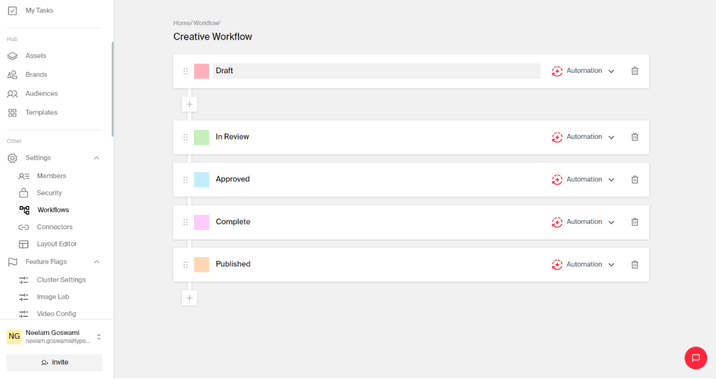
Tip
Tip
You can also have multiple workflows on your Typeface team. For instance, if your team follows different approval processes for blog posts, ads, and social media content, you can create separate workflows for each of these content types.
Auto-assign tasks
Auto-assignments can be added to any workflow step by clicking on 'Automation'. For example, when going from Draft to Review status you can automatically assign the content creators and editors for each step.
To auto-assign an item to selected users, click on ‘Add’ and pick the team members you wish to assign the task to.
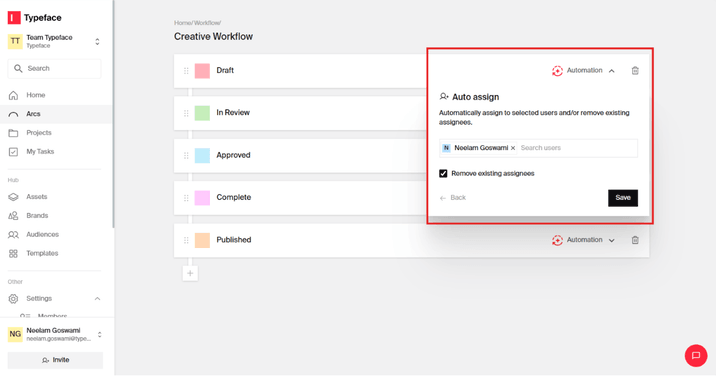
Tip
Tip
Select ‘Remove existing assignees’ to remove assignees from previous workflow steps.
Automate notifications
Automated notifications to stakeholders or assignees can be added to any workflow step by clicking on 'Automation'. Next to ‘Send notifications’, click on '+ Add'.
Enter the email recipient(s) or Slack channel, write your message, and then save.
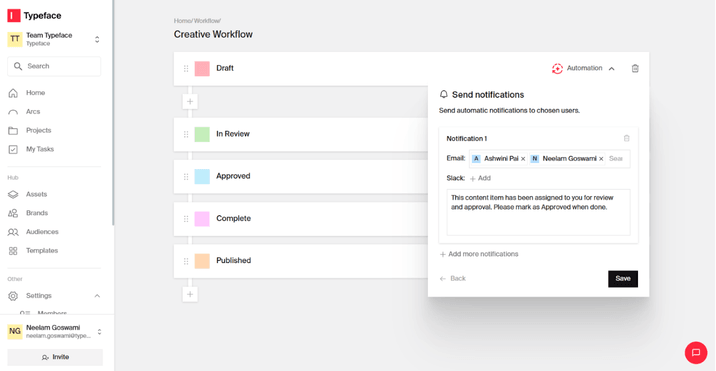
Tip
Tip
You can also add multiple notifications for different stakeholders.
Update content status
Now that you’ve created your workflow and automations, any user can easily update workflow statuses, manage assignees, and send messages directly from any document.
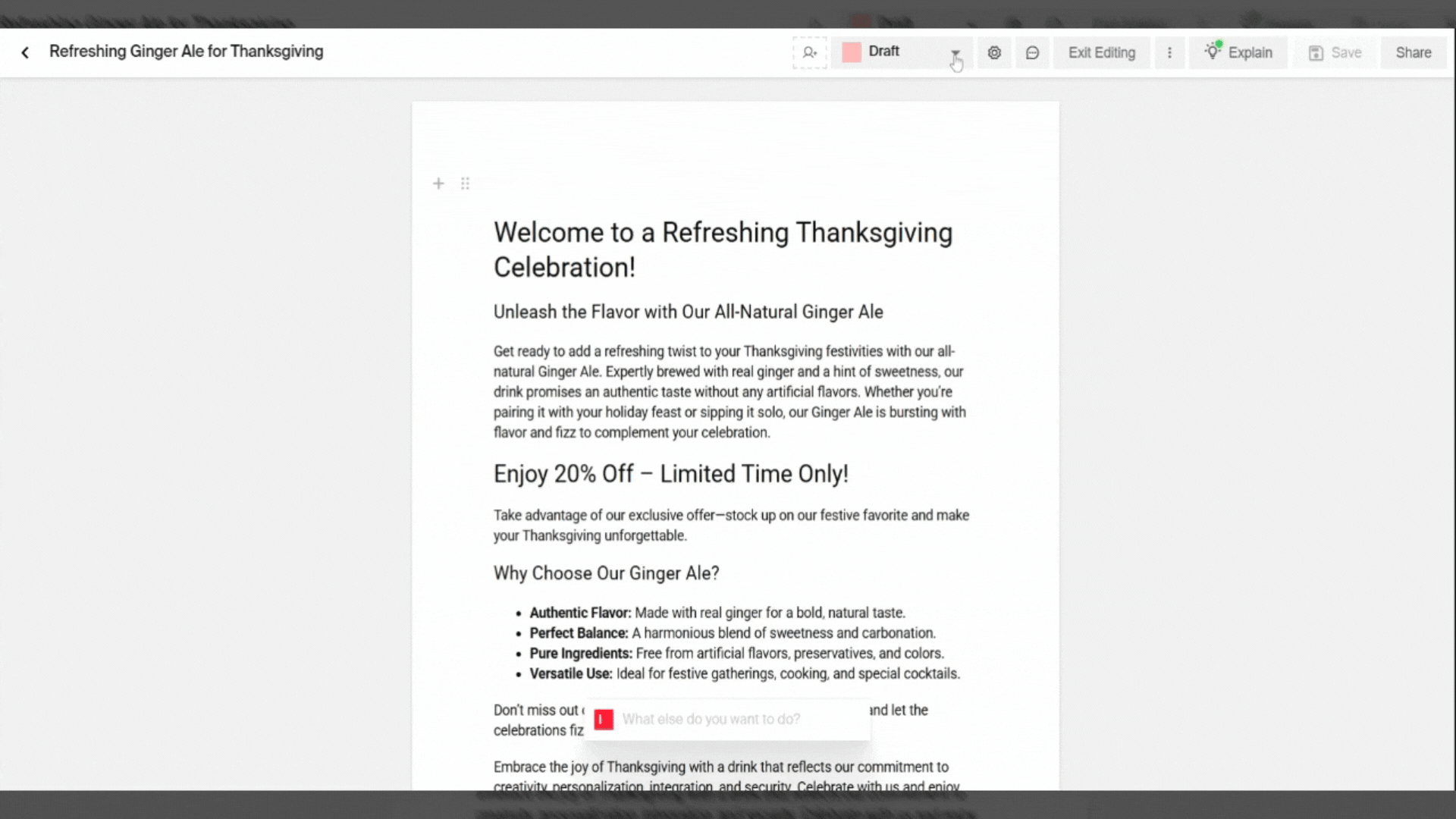
Change default workflow
Your default workflow is automatically assigned across all your team’s documents (new and existing). To change your default workflow, simply click on the dropdown menu and select "Remove as default" on the current default configuration.
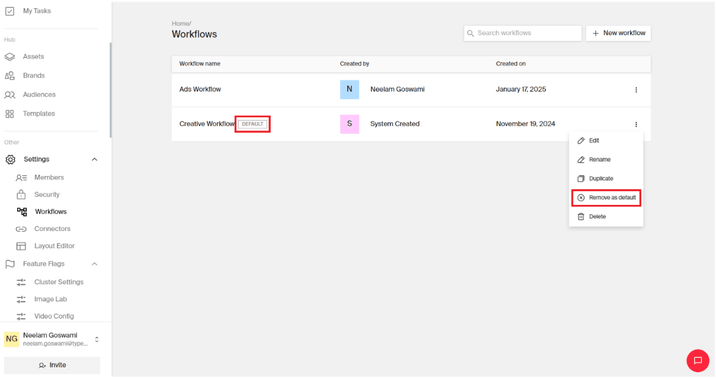
Set a new workflow as the default by clicking on "Set as default" for that workflow.
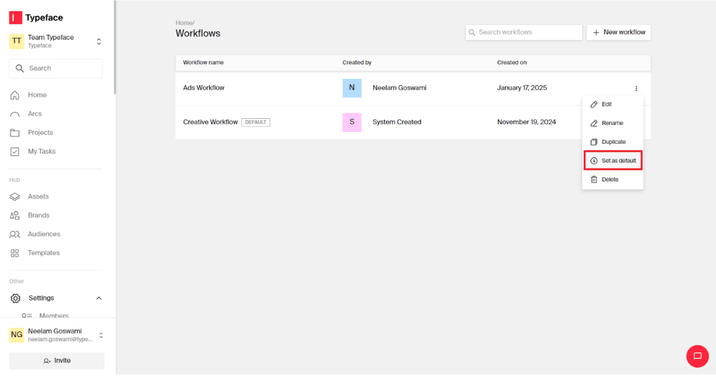
View workflow history
Workflow history provides a complete audit trail of every status change. Within your document, click on the gear icon. Then click on ‘Updates history.’
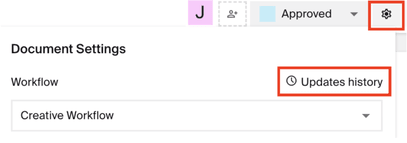
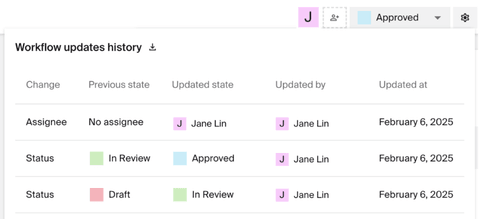
Try it out
Get started on building and automating a content workflow. To learn the topics covered in this guide, try out the following:
Customize a workflow based on your team’s creative and approval process
Automate the task assignment and notification on a workflow step
Go into a document and update the content status
FAQs
Who can create and edit workflows?
Team owners have permission to create and edit workflows. Team owner status can be managed in Member settings.
Can content move backwards in a workflow?
Yes, content can move both forwards and backwards through workflow stages as needed.
How do I add more connectors for my automations?
We are continuously expanding our integration capabilities through APIs and Workato. Please contact your Customer Success Manager to discuss specific integration needs.
Need more help? Contact support@typeface.ai.