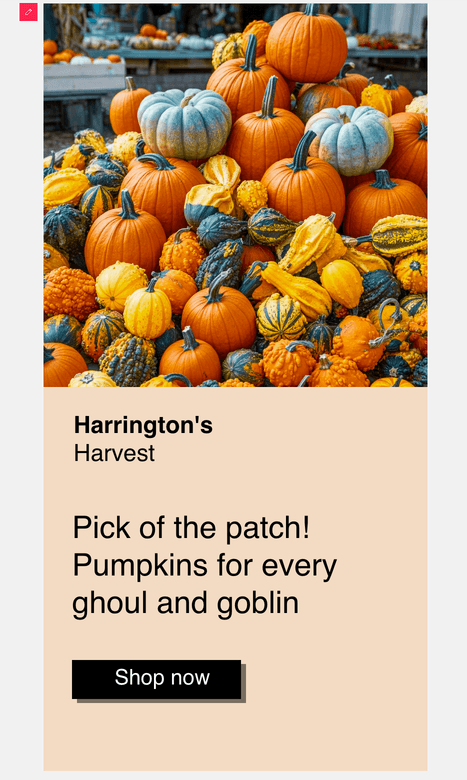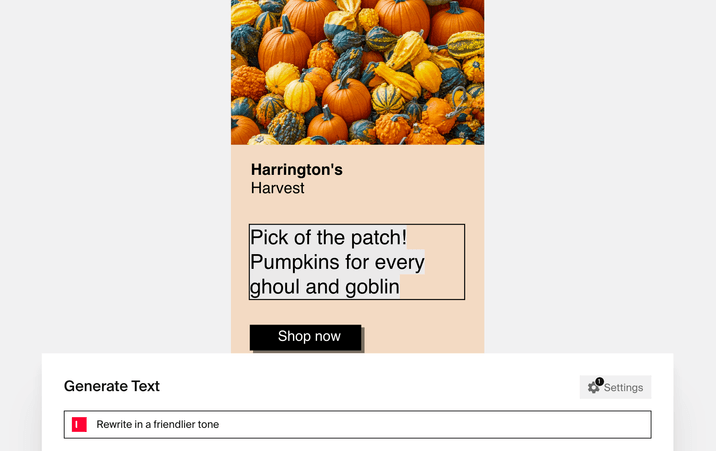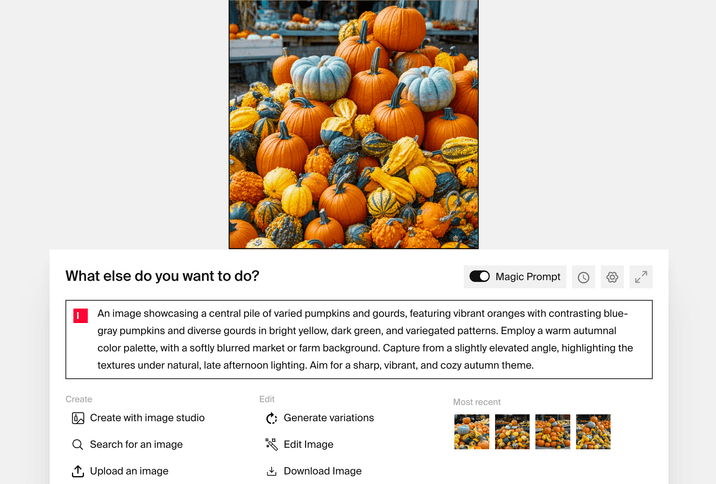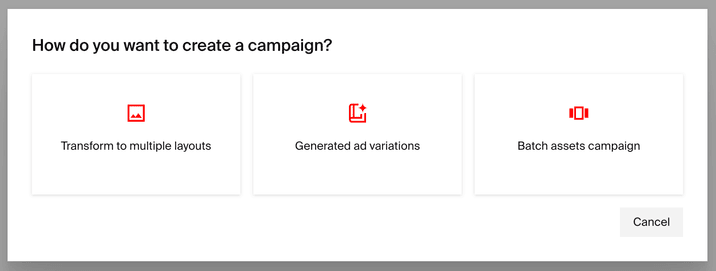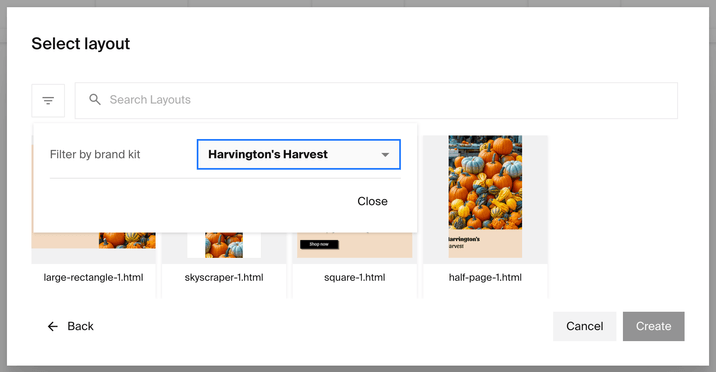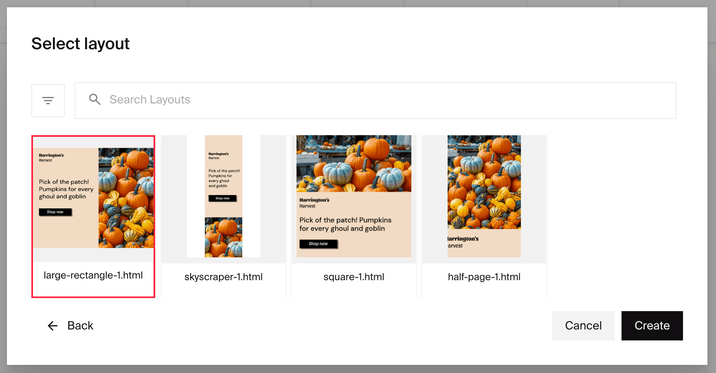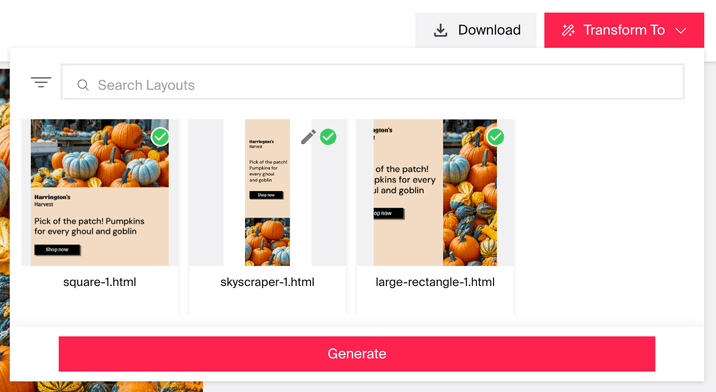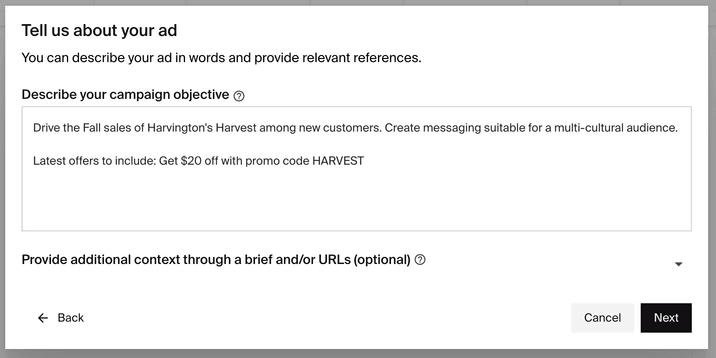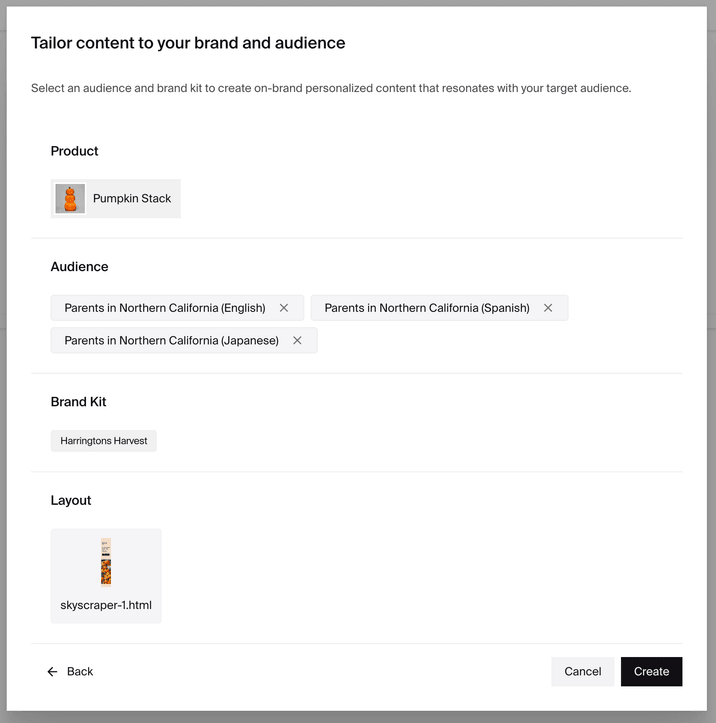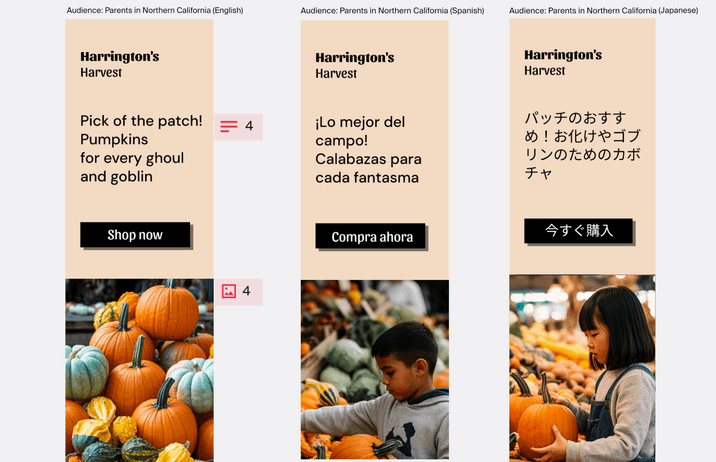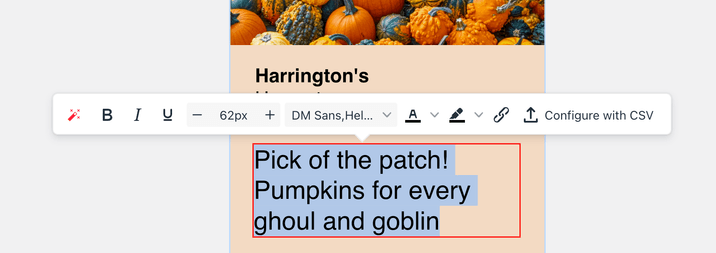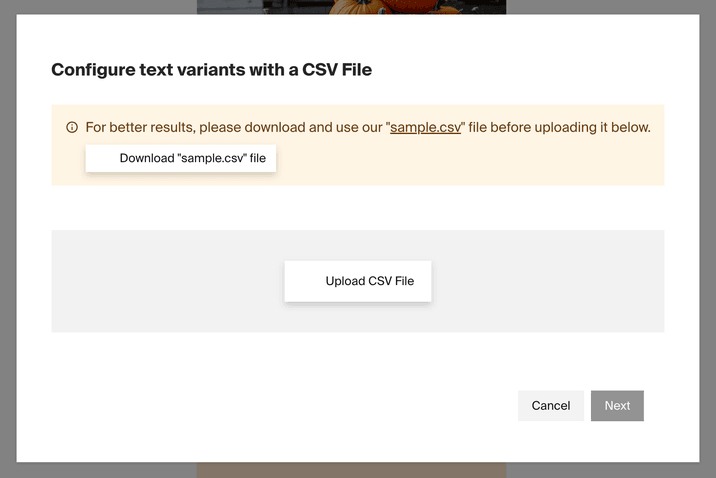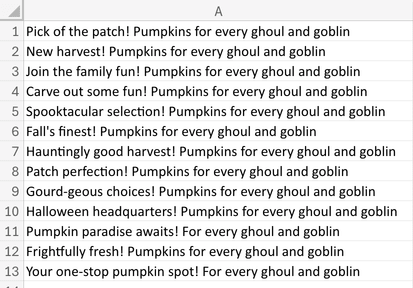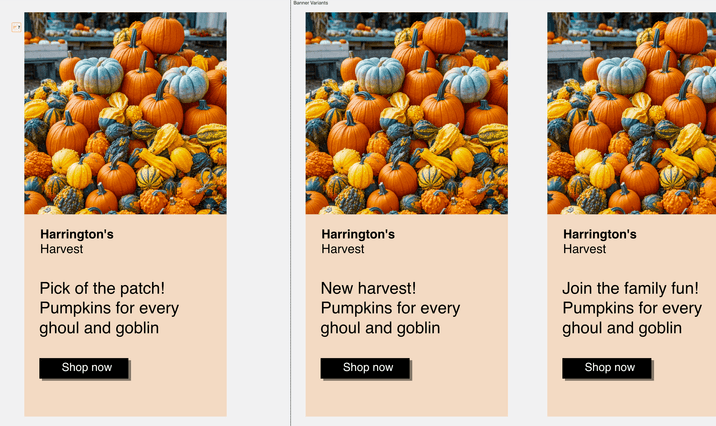Typeface Academy
Scale ad campaigns
Typeface lets you adapt ad creatives to various formats, variations, and audiences. This guide covers how to use Creative Automation features to scale ad production.

This feature requires users to have access to Ads Arc on the Enterprise plan. Contact sales to learn more.
Import layouts
Typeface allows you to import and save your layouts (including design style, brand elements, and aspect ratios) for future use. Please contact your Customer Success Manager to set up your layouts and import your original layout files from Photoshop or Figma.
Once you have your layouts fully imported, you can access them in Ads Arc by selecting your specific Brand Kit.
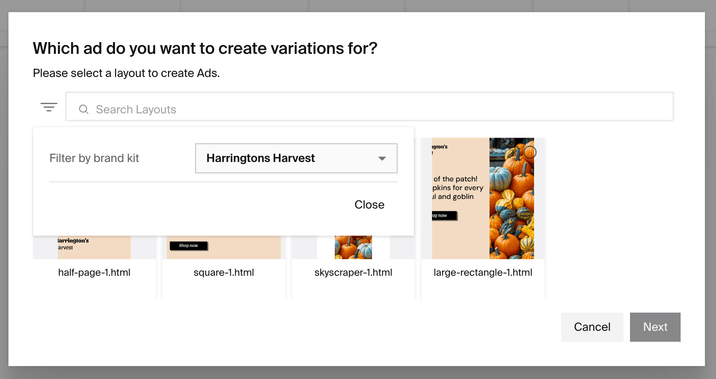
Editing your ad
You can make edits to any of your ads. Editing your master ad (the original ad you created variations from) allows you to replicate your copy and image edits onto the rest of your ad campaign.
Here's how:
Click on the red edit icon on top left to begin editing
![image.png]()
Edit or replace the text and images as needed
![image.png]()
![image.png]()
Click "Save" on the top right of the document
Transform ads into multiple layouts
You can transform your ad to multiple layouts from your existing layouts library. Here's how:
Create a new Ads Arc
Choose "Transform to multiple layouts"
![image.png]()
Select the Brand Kit with your existing layouts
![image.png]()
Select your original layout for the master ad
![image.png]()
Create and edit your master ad by following the Editing your ad section of this guide
Click “Transform To” on the top right. Select the other layouts you’d like to transform the ad to
![image.png]()
Click “Generate”
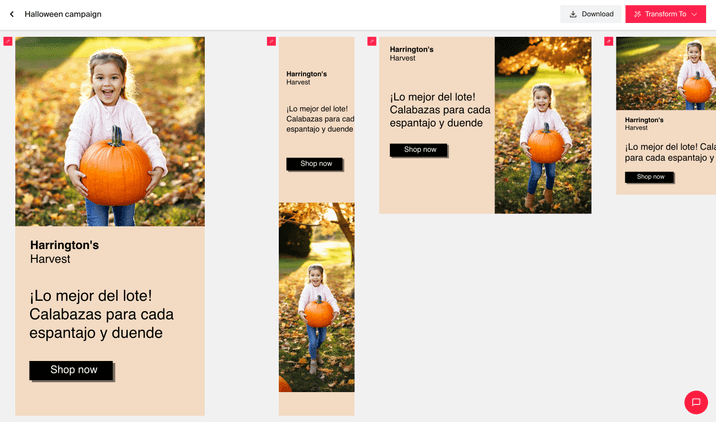
Tip
Tip
Want to make more edits across all your ads? Simply make those changes to the master ad and then save it. Your changes will transfer across the entire ad campaign.
Generate ads with personalized variations
You can personalize your ad by creating varations for multiple audiences. Here's how:
Create a new Ads Arc
Choose "Generated ad variations"
![image.png]()
Describe your campaign objective and attach any relevant documents
![image.png]()
Select your product, multiple audiences, brand kit, and a single layout. Once you're ready, click "Create"
![image.png]()
Review and edit your ads as needed. Refer to the Editing your ad section of this guide
![image.png]()
Scale ads from batch assets
You can automate creative production at scale by using your pre-approved ad elements (e.g. headline copy variations). Here's how:
Create a new Ads Arc
Choose "Batch assets campaign"
![image.png]()
Select the Brand Kit with your existing layouts
![image.png]()
Click on the red edit icon on top left to begin editing
![image.png]()
Click into the ad element that you'd like to scale variations of
![image.png]()
Click "Configure with CSV" and download the sample CSV file provided
![image.png]()
Upload your file with your brand-approved variants
![image.png]()
Click on "Generate variations"
![image.png]()
Review and edit your ads as needed. Refer to the Editing your ad section of this guide
![image.png]()
Try it out
Get started on scaling your ad campaigns. To learn the topics covered in this guide, try out the following:
Contact your Customer Success Manager to import your existing layouts
Create a master ad in Ads Arc
Transform, personalize, or create variations of the master ad in multiple formats
FAQs
What dimensions can I transform my ad to?
You can transform it to any dimension that you have previously imported a layout for.
What file formats are supported for layout imports?
We support PSD and Figma imports.
How do I lock components in the layout that shouldn't be editable?
You can find imported layouts in the relevant Brand Kit
Click on a layout to open the layout editor
From there, you can choose a component and make it static or not
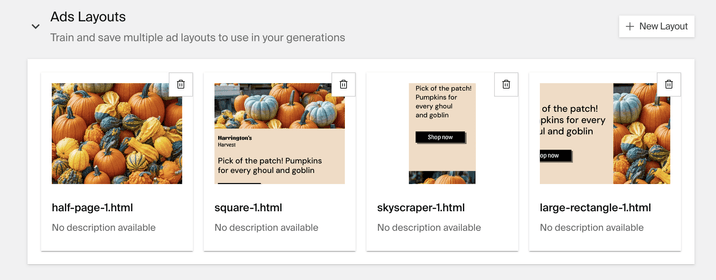
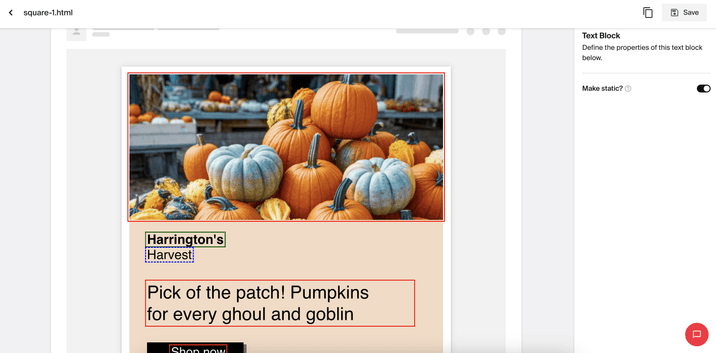
Need more help? Contact support@typeface.ai.