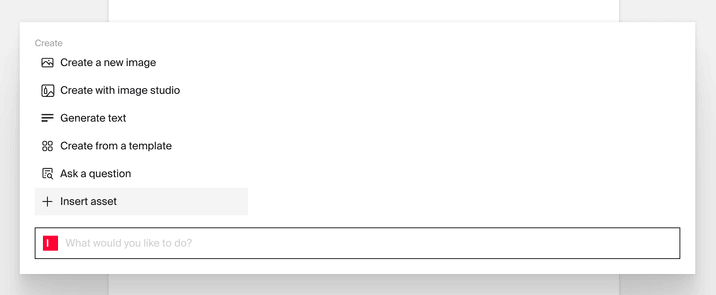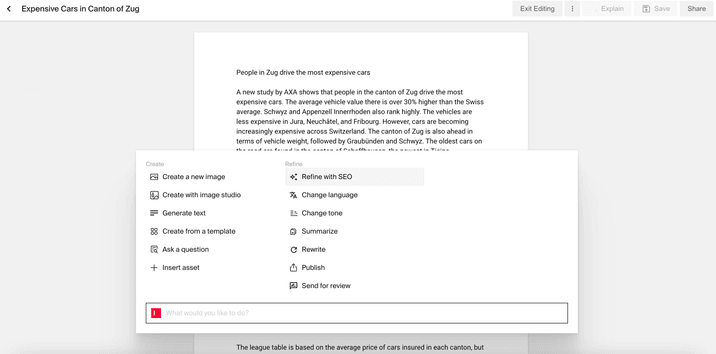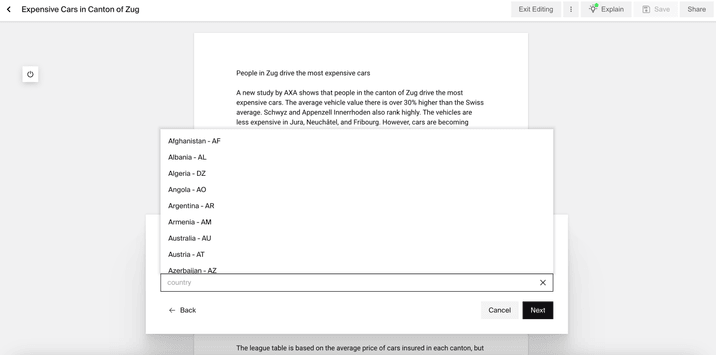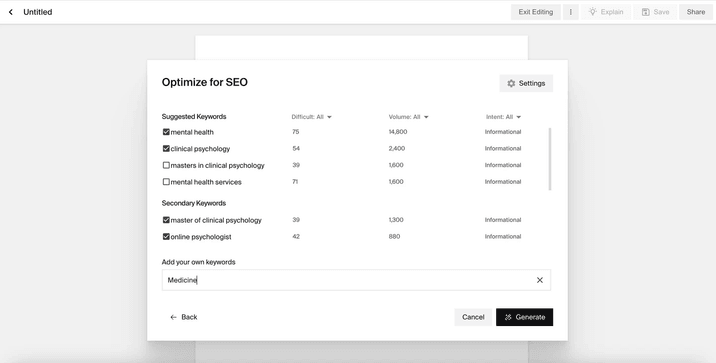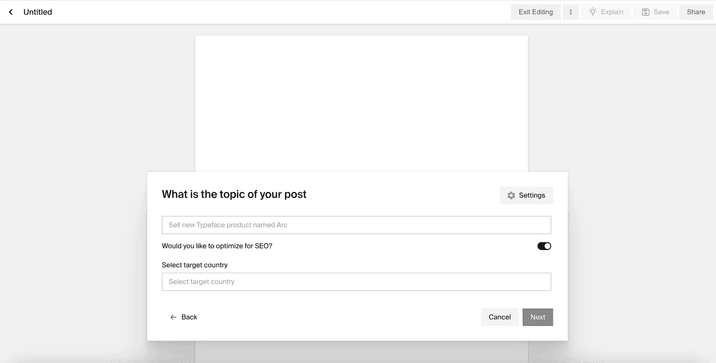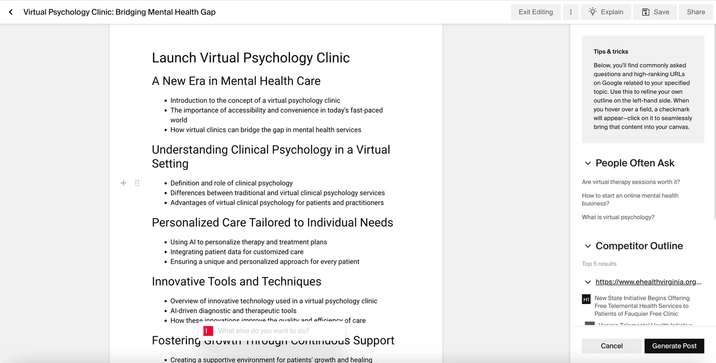Typeface Academy
Create and refresh SEO content
Typeface helps you increase your brand visibility with SEO content. This guide covers how to refresh and produce SEO content based on keywords, competitor outlines, and more.
Refresh SEO content
The SEO refresh capability helps keep your existing content up-to-date on SEO. Here are the steps to refresh your content:
Open a document
Click on the copilot
Click “+ Insert asset” to import your existing content
![image.png]()
Now, your existing content is inserted on the document. Click on the copilot
Click ‘Refine with SEO’
![image.png]()
Select the country you are targeting. Typeface will identify keywords that perform well in the selected country
![image.png]()
Click on the checkboxes to confirm the detected primary/secondary keywords to optimize for (optionally add your own keywords). Tip: select 1-2 primary keywords and 4-5 secondary keywords
![image.png]()
Click ‘Generate’
View the SEO tab within the 'Explain' panel on the right to see how your content performs (see "View SEO score" section of this guide for details)
Create SEO content
The SEO blog post template helps you generate blogs to rank well in SEO (e.g. buyer guides). Here are the steps to create SEO content:
Open the SEO blog post template
Enter a blog topic. Tip: make sure the topic is only a sentence or two!
Toggle on ‘Optimize for SEO’
Select a country. This is important as Typeface will use that country to determine keywords and competitors URLs to surface in the next steps
![image.png]()
Attach any documents related to your topic on the next step (recommended)
Click on the checkboxes to confirm the detected primary/secondary keywords to optimize for (optionally add your own keywords). Note that this may take up to 60 seconds. Tip: select 1-2 primary keywords and 4-5 secondary keywords
![image.png]()
Click ‘Generate’
Now you have a generated outline (consisting of H1-H3 headers) on your document. When you hover over an FAQ or competitor outline in the Explain panel, a checkmark will appear. Click on that checkmark (or simply copy and paste) to insert it into your content. Please see the FAQ section of this guide for additional information on how the AI incorporates FAQs and competitor outlines into your content.
![image.png]()
Click ‘Generate Post’ to create the full blog post
Tip
Tip
We highly recommend incorporating the FAQ or competitor outline from the Explain panel into your outline. This helps you create better content compared to the high traffic content that currently exists. These FAQs are pulled from the web and sourced from Google, Quora, and Reddit.
View SEO score
Once you’ve successfully refreshed or created SEO content, you can now view its SEO score under the Explain panel.
You can see the overall SEO score and how many of each keyword was inserted. This helps you make decisions on which keywords need to be inserted more in the content.
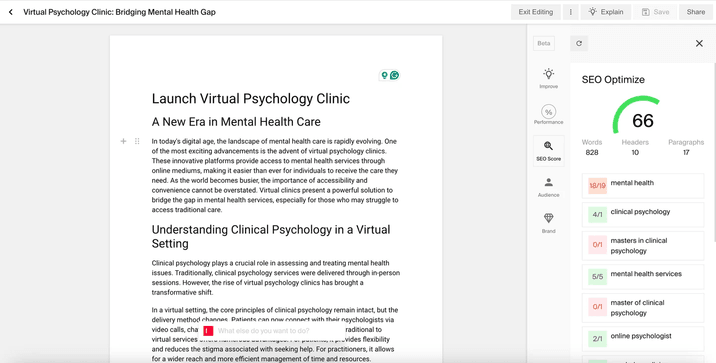
Try it out
Get started on creating and improving SEO content. To learn the topics covered in this guide, try out the following:
Download a PDF of an existing content piece you’d like to refresh. Follow the “Refresh SEO content” section of this guide to refresh that content piece
Ideate a blog that has promising SEO potential. Follow the “Create SEO content” section of this guide to create that blog
View and improve the SEO score under the ‘Explain’ panel
FAQs
How is the SEO score calculated?
The SEO score is calculated using the following:
Words Score: Calculated based on the number words in the generated blog post vs competitor blog posts
Headers Score: Calculated based on the number of headers in the generated blog post vs competitor blog posts
Paragraph Score: Calculated based on the number of paragraphs in the generated blog post vs competitor blog posts
Keywords Score: Calculated based on the keywords which are selected by the user are present in the generated content
What is the difference between primary and secondary keywords?
Primary keywords are mainly used in headers and titles. Secondary keywords are mainly used in sub-headers and body content.
How does the AI incorporate FAQs and competitor outlines?
When you insert an FAQ into the document, it will be inputted into the bottom of your blog. Our AI will seamlessly integrate that question into the blog post during the generation.
For the competitor outlines, H1 and H2s are incorporated as H1 and H2s in your final blog post. Meanwhile, H3s are added as bullet points. Our AI might apply it as a H3 or simply incorporate it into the blog copy while generating your final blog post.
How do you determine the length of the generated SEO blog post?
We will determine the best length for the blog post based on high traffic URLs. For example, if the top 3 URLs on that blog topic on Google all have a length of 1200 words, then our AI will automatically generate a blog post of that length.
Do I need to have a subscription to an SEO tool to access this feature?
Users can access Typeface’s SEO feature without needing additional paid subscriptions.
Need more help? Contact support@typeface.ai.