Typeface Academy
Boost content performance
Typeface lets you see performance scores and detailed explanations grounded in brand and audience data. This guide covers how to set up performance scores and take next-best actions to improve your content.
What is a performance score
Your content's performance score ranges from 0 (low performance) to 100 (high performance). The score is calculated using three equally weighted components:
Content Objective: Measures alignment with your goals like engagement, brand awareness, or lead generation.
Audience Resonance: Evaluates how effectively content connects with your selected audience segments.
Channel Suitability: Assesses how well content follows channel-specific best practices.
Please reach out to your Customer Success Manager to further incorporate your historical performance data into these performance predictions.
Set up a performance score
To get started with Content Explainability, the Brand Kit and Audiences must be set up. Please follow these guides to ensure your performance score is personalized to your brand and audience data:
Brand Kit: Tones & Values section
Audiences: Target audience segments
After you generate text using a template, the Explain button at the top right of your document will light up in up to 30 seconds. The second tab named ‘Performance’ shows your performance score.
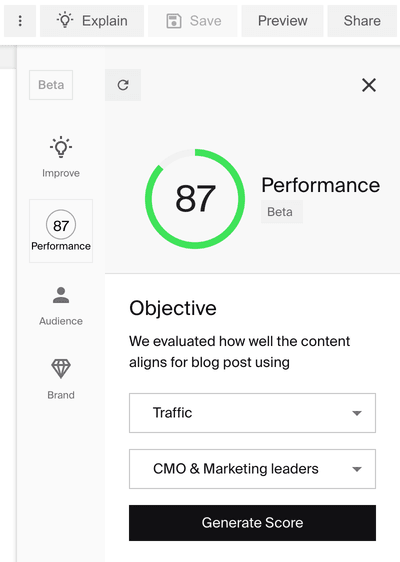
Improve using suggestions
The ‘Improve’ tab offers one-click content improvements based on AI-driven insights. These improvements will boost your performance score.
Here is how to view and act on these suggestions:
Click on the ‘Explain’ button
Click on the ‘Improve’ tab
View the suggestion
Click on ‘Apply’ or ‘Dismiss’
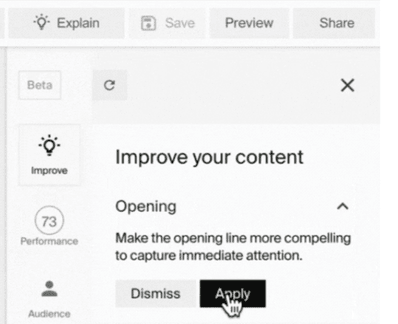
Align to target audiences
The ‘Audience’ tab shows you how well the content aligns to your target audience. You can add additional audiences under this tab to see how the content compares to that audience.
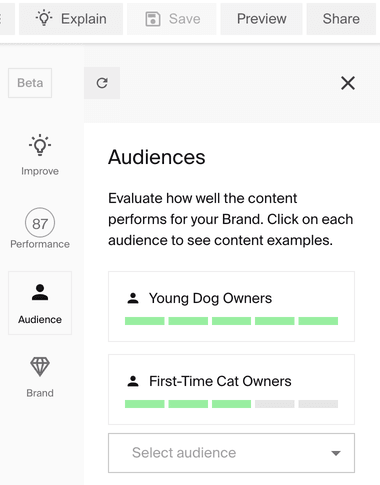
When you click on a specific audience, the parts of your content that appeal to that audience will get highlighted. If you hover over highlighted text, you can see why specific sentences resonate with that audience segment.
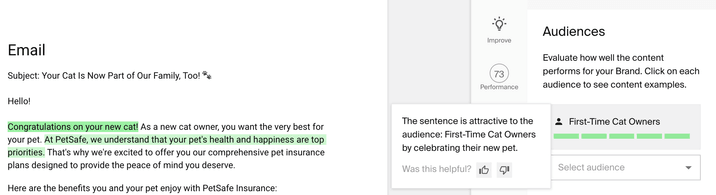
Align to your brand
The ‘Brand’ tab shows you how well the content aligns to your brand. You have the option to switch out the current brand to see how well the content aligns for a different brand.
When you click on a specific value or tone, the parts of your content that represent that value or tone will get highlighted. If you hover over highlighted text, you can see why specific sentences demonstrate that value or tone.
By clicking on the ‘Enhance’ button, Typeface will re-write the content to better reflect a specific value or tone.

Try it out
Get started on improving content performance. To learn the topics covered in this guide, try out the following:
Generate content using a blog post or social post template
Click on the ‘Explain’ button
Act on the insights under the four tabs detailed in this guide
FAQs
Can I see the score for different Brand Kits?
Under the Brand tab within Explain, click on your currently selected Brand Kit to change it to another one. You can select one brand to analyze at a time.
How do I add one or more audiences to see its audience alignment score?
Under the Audience tab within Explain, click on ‘Select audience’ to add another audience. If you do not see any available audience to select, you can navigate to Audiences to add one.
Need more help? Contact support@typeface.ai.